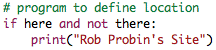
|
Projects More |
Main /
GulpmanLinuxInstallationTo Install Gulpman on x86 or x64 LinuxIf you have a version of Linux that includes SDL2 (Ubuntu 13.10 or later, Mint 16, or others) then you should be able to install by downloading one of the following:
If your Linux installation does not include SDL2, read on... Gulpman uses the SDL2 cross platform multimedia library. The latest version of Ubuntu includes SDL2. Mint 16 (expected very soon at time of writing) is expected to include SDL2. However, older versions of Ubuntu and Mint do not include SDL2. If you wish to install Gulpman, but do not wish to upgrade your version of Linux, you can follow these instructions to install SDL2 on your system. These methods are here simply for your reference; we do not provide support for either of the two options here. OPTION 1: INSTALL FROM SOURCEThese instructions are largely based on this http://nothingtocode.blogspot.co.uk/2013/07/setting-up-sdl2-in-ubuntu-or-linux-mint.html 1. Get the SDL2 source package from [http://www.libsdl.org/download-2.0.php]. The .tar.gz is recommended. Extract to a directory (anywhere is fine). 2. Install SDL2 dependencies. Exactly what you need to install (as opposed to already have installed) will depend on your system. The following terminal command should catch everything SDL2 needs (this should be written all on one line): sudo apt install build-essential xorg-dev libudev-dev libts-dev libgl1-mesa-dev libglu1-mesa-dev libasound2-dev libpulse-dev libopenal-dev libogg-dev libvorbis-dev libaudiofile-dev libpng12-dev libfreetype6-dev libusb-dev libdbus-1-dev zlib1g-dev libdirectfb-dev
You will need to enter your password to allow the system to install these libraries in system directories. 3. Configure SDL2. In a terminal, navigate to your SDL2 directory and type: ./configure --prefix=/usr
The prefix argument will cause SDL2 to be installed in /usr/lib. By default (without the prefix arg) SDL2 is installed in /usr/local/lib. We have found that not all systems will search /usr/local/lib for libraries, but if you are confident that your does, feel free to leave off the prefix argument. You should review the output and see if there are any major errors or omissions. 4. Now actually make the SDL2 library. In your terminal, type make
and wait while the library is built. You should review the output and see if there are any major errors. 5. For the next step, you need the checkinstall tool. If you do not have it installed, type sudo apt-get install checkinstall
6. Now run checkinstall, which will generate a deb file (installation package) for SDL2, and install it. In your SDL2 direcotry, type checkinstall
Checkinstall will ask a series of questions. Suitable answers are: Should I create a default set of package docs? [y]: n
Please write a description for the package >> [press ENTER]
Enter a number to change any of them or press ENTER to continue: [press ENTER]
Do you want me to list them? [n]: n
Should I exclude them from the package? (Saying yes is a good idea) [n]: y
7. SDL2 is now installed. You can check using the following command: dpkg -s sdl2
You can remove SDL2 from your system by issuing the following command: dpkg -r sdl2
You can list the SDL2 files installed by this process by issuing the following command: dpkg -L sdl2
8. You are now ready to install Gulpman from the .tar.gz or .deb package. OPTION 2: USE A PREBUILT PACKAGESee the following:
As always, you are relying on the honesty of the builders (i.e. we cannot vouch for these specific packages). We've successful used zoogie's packages. The general process is: sudo add-apt-repository ppa:zoogie/sdl2-snapshots
sudo apt-get update
You should now be able to install SDL2 from the software manager / package manager. You can also add the repository, for example in Linux Mint, from the Package Manager under the Settings->Repositories menu. This does the same thing as the add-apt-repository terminal command. Installing from the tar.gz1. Download the appropriate .tar.gz (32 or 64 bit). 2. Extract the .tar.gz to a directory. 3. Double click on Gulpman (the executable file, not the icon) to run. 4. If you want to fully install on your system (with an icon in the games menu), copy gulpman.desktop to /usr/share/applications, and copy the contents of your gulpman directory to /opt/gulpman. You may need to reboot to see the menu integration. |