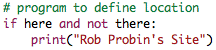
|
Projects More |
PmWikiJa /
PmWiki Installationadministrators (basic) This page explains how to download and install PmWiki 2.0. Here's a list of related pages:
このページは、pmwiki 2.0.のダウンロードおよびインストール方法について書いています。 以下は関連ページです。:
Improvements to these instructions would be greatly appreciated. Just report any problems you encounter to the pmwiki-users mailing list? or use the PmWiki Issue Tracking System. Installing PmWikipmWikiのインストール1. Download the latest version of PmWiki as a zip archive (pmwiki-latest.zip) or a gzipped tarball (pmwiki-latest.tgz) from http://www.pmwiki.org/pub/pmwiki/. 1. 最新バージョンのPmWikiをダウンロードする。 2. Unpack the archive ( COPYING The GNU General Public License
local/ A directory for local configuration scripts
pmwiki.php Main PmWiki script
pub/ Directory of publicly accessible files
css/ Directory for generic .css files
skins/ Directory of layout templates (skins?)
sample-config.php A sample configuration file
scripts/ Some scripts that extend the possibilities of PmWiki
wikilib.d/ Directory containing some default PmWiki files
cookbook/ A directory for recipes obtained from the Cookbook.
2. ファイルを解凍すると、pmwiki-x.y.zディレクトリが生成され、以下のファイルが入っています。 COPYING GNUライセンス
local/ ローカル設定を保存するディレクトリ
pmwiki.php PmWiki本体
pub/ Directory of publicly accessible files
css/ スタイルシート(.css)ファイルを収納
skins/ テンプレート(skins?)ファイルを収納
sample-config.php 設定ファイルのサンプル
scripts/ 拡張機能のスクリプトを収納
wikilib.d/ PmWikiの標準ファイル群を収納
cookbook/ Cookbookで参照されるレシピファイル群を収納
3. The pmwiki-x.y.z directory needs to be placed into a location accessible by your webserver (e.g., in a public_html directory of some sort). You can place files and directories using a number of methods -- FTP, or a Unix Note: It's probably also a good idea to change the "pmwiki-x.y.z" directory name to be simply "pmwiki".
3. pmwiki-x.y.zをWebサーバからアクセス可能な場所にFTP等でアップロードする。pmwiki-x.y.zのディレクトリ名はpmwikiなどに適当に変更してOK。 4. Open a web browser to the pmwiki.php script on the server (i.e., not the one on your local computer or accessed using a file://... URL). PmWiki will then analyze your system configuration and provide instructions (if needed) for creating the wiki.d/ directory which will be used to hold the pages created for your site. Usually there are two ways to achieve this: 4a. You can create the wiki.d/ directory manually, and then give it full write permissions (i.e., " chmod 777 wiki.d"). Use this method when "safe mode" is activated in the servers PHP installation.
4a. wiki.d/ディレクトリを作成してパーミッションを777に設定する。
4b. On some systems you can let PmWiki create wiki.d/ by temporarily changing the permissions on the directory containing the pmwiki.php file to 2777. In Unix this is commonly done by changing to the directory containing pmwiki.php and executing the command
chmod 2777 . (note the dot at the end). The chmod command also works in many FTP programs. Creating wiki.d/ in this manner will (1) make the directory writable so the web server can create the data directory it needs for the wiki files, (2) preserve group ownership of the directory so the installer account can manipulate the files created in this directory, and (3) make it more difficult for other accounts on the same server to access the files in wiki.d/.
5. After establishing directory permissions, try opening a browser to the pmwiki.php script again. If all is well, the wiki.d directory will have been created and you'll see the default home page. Important: If you used method 4b, you should reset permissions by executing " 6. Check out Initial Setup Tasks? for other tasks you may want to perform to begin customizing your PmWiki installation. You might also want to peruse the Release Notes? for further information. 7. If you want to use PmWiki in a different language download the international language pack as zip archive (i18n.zip) or as gzipped tarball (i18n.tgz) from http://www.pmwiki.org/pub/pmwiki/. Then extract it and copy the files into the wikilib.d/ directory as described above Notes
Note that the PHP closing tag " ?>" is omitted on purpose to be compatible with some operating systems that are confused by extra newlines.
<< | [DocumentationIndex | >> |