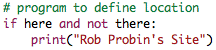
|
Projects More |
PmWiki /
Basic PmWiki editing rulesauthors (basic) The pages on this site are wiki-based pages, which means that pages can be created and edited by multiple authors. To edit a page, click the Edit link that exists somewhere on the page, usually in the header or footer. Some pages may be password-protected, depending on the system's security policies, but many systems allow open editing of pages. PmWiki is not WYSIWYG - When editing a page, you see the markup text that describes the content of the page. The basic rules for page markup are simple:
If you want to experiment with editing a page, try it on the Wiki Sandbox. You can edit the Wiki Sandbox without affecting anything important on this site. On talk pages and discussions, it's courteous to sign your contribution; using Examples of common markupsThe tables below demonstrate many of the common markups used to format pages. The left column shows what to write to achieve the effect, the right column shows the effect of the markup. More details are available from the text formatting rules and other documentation pages. An exhaustive list of default markup is available as the markup master index. Paragraphs and line breaks
Further reading:
ListsStart each line with
Learn more about lists (including definition lists) and list styles. HeadingsHeadings are useful for creating a "well-structured" page. They're not just for making big text.
Text emphasisTo emphasize, enclose text in apostrophes (single-quote marks), not double-quotes.
LinksTo make a link to another page, enclose the page's name in double square brackets.
Note that words are automatically capitalized in page titles. The link above links to the page WikiSandbox. Text after a pipe (|) is used as the link text:
Endings become part of the link text, parentheses hide parts of the link name:
When linking to a page in a different WikiGroup, provide the group name, followed by a separator, and then the page name:
Links to external sites
Links as reference to external sites
Colons make InterMap (also called InterWiki) links to other wikis:
Links to nonexistent pages? are displayed specially, to invite others to create the page. PmWiki supports more link types and a lot of display options, see Links to learn more. Escape sequenceIf you don't want Wiki markup to be processed, but lines reformatted use
Preformatted textPreformatted text is displayed using a monospace font and not generating linebreaks except where explicitly indicated in the markup. Note that very long lines of preformatted text can cause the whole page to be wide. For preformatted text with markup (e.g. emphasis) being processed, start each line with a space:
If you don't want Wiki markup to be processed, use
You can also use the escape sequence preceded with a space on the first line.
You can enable code highlighting for preformatted blocks with recent PmWiki versions. Horizontal line
TablesSimple tables use double pipe characters to separate cells:
See simple tables and advanced tables to learn more about the rich feature set of PmWiki tables. ImagesSee Images Character formatting
Use WikiStyles to change the text color . Page titlesThe
Page description
Page summary
I'm new to PmWiki, where can I find some basic help for getting started? The Basic Editing page is a good start. From there, you can just follow the navigational links at the top or the bottom of the page (they are called Wiki Trails) to the next pages, or to the Documentation Index page, which provides an outline style index of essential documentation pages, organized from basic to advanced. How do I include special characters such as Copyright (©) and Trademark (® or ™) on my wiki pages? See special characters on how to insert special characters that don't appear on your keyboard. How can I preserve line-breaks from the source text? PmWiki normally treats consecutive lines of text as being a paragraph, and merges and wraps lines together on output. This is consistent with most other wiki packages. An author can use the Can I just enter HTML directly? By default (and by design), PmWiki does not support the use of HTML elements in the editable markup for wiki pages. There are a number of reasons for this described in the PmWiki Philosophy and Audiences. Enabling HTML markup within wiki pages in a collaborative environment may exclude some potential authors from being able to edit pages, and pose a number of display and security issues. However, a site administrator can use the Cookbook:Enable HTML recipe to enable the use of HTML markup directly in pages. Where can I find more documentation? See the documentation index and the markup master index pages. This page may have a more recent version on pmwiki.org: PmWiki:BasicEditing, and a talk page: PmWiki:BasicEditing-Talk. |